RSS... Is it Really Simple?
RSS, acronymn for "Real Simple Syndication". You would have seen this symbol a million times and some have heard in 'high funda' discussions. For some of 'Not So Geeky' people out there, I am just going to try and demystify this for us and see what this really is and how this can be put to our use in our daily life style and save some of our web time.
As the name indicates, this is really quite simple. You dont need to know anything about the technology to use it and its quite simple to use as well, so before we dive into how to use it, lets answer a few questions
Is it for me?
Of Course, this is for anyone and every one. Say you have a few favorite blog writers, and you dont want to miss anything they write, So what do you do... Normally, we go to thier blogs and check, some of us do it every day, and when there is nothing better to do, we probably refresh the web pages every hour. To our dismay, the authors might not have updated any thing.
Another example for this would be News, Sports Events updates, etc.. You get the picture, To put it in a nutshell, anything that has its content updated in short intervals of time ... Instead of you going manually every time and refreshing it, how would you be liked to be notified? Like the author of the blog calling you up and saying 'hey, I updated my blog, you can take a look" . This is exactly what RSS does, it delivers the updated content to you. All you need is a RSS reader and the URL.
Do I have to install anything on the computer for this ?
The Answer here is "Yes" and "No"
Now if you are confused by the contradicting answers above, let me explain. This depends on the scenario. Let me put it this way, Its upto you. If you want to install and have a copy of the feed saved for later viewing (Explained later in the post), then the answer is "Yes". Otherwise the answer is "No". Truth be told, you probably have installed the stuff already on your computer, which would double up as a RSS reader or you can use the ones online.
Do I have to pay to use the service?
Well, as a matter of fact it is.
So, what I am trying to convey here is, you can use it, you may or may not install stuff and you dont have to pay. So would you use it? Hell, yeah , why not, give it a shot.
So wondering about my statement which says that you probably have the stuff installed? Well, let me quote a few
1. Outlook (2003 and Above)
2. IE (v7 and above)
3. Mozilla Firefox (v3.0)
You probably have one of them installed. If not you could get one of them (Mozilla is free). And in the race of online readers there are a lot of them, I use "Google Reader" http://reader.google.com/
You could google the RSS readers and get a whole list of them, coming back to the point, let me show you how to configure them. In the below example, I am going to subscribe to the blogs of one of my friends.
Let me show how its done using Firefox, the way to do it is quite simple
Visit thier blog, using the URL

You would see a little orange RSS symbol on the right side of the address bar, You would see that only if a site is RSS active and discoverable. Click on it, you would see a list of RSS feeds offered by the site. Click on the the feed, you will get redirected to the feed site and will get an option of subscribing the feed

You can select Live Feed, You can also Select Outlook (If its installed) or any other feed reader that is detected from the drop down box, You can choose to get them in Yahoo or Google. Once I click to subscribe now (Using the default option Live Bookmarks) It would ask me for a bookmark name, I can choose to give it a friendly name and thats it, we are done (Took only a few seconds). You can see that in the bookmarks and once they update the blog, the new book mark will get added, so this would be your one stop shop.
You have 2 types of feeds (RSS and Atom), Unless you are coding them, you dont need to worry, they essentially serve the same purpose. There are differences, but in the user perspective, i wouldnt want you to be bothered by this for now.
If you would have selected, outlook, the feed would be there and any new additions would have come as mails to your oulook, so you can read them even when you are offline.
This is essentially the same case with IE as well, there you have a RSS Icon to the right bar, which will light up if there are any feeds detected, the difference is, IE will enable you to to add them as favorites only and wouldn't have given you the other options

When there is no feed, this Icon will be disabled.
Now lets see how you can add the feeds in outlook directly. You can use IE or Firefox to go to the site and then click on the RSS feed button, Select Atom/RSS1.0/RSS2.0 (I recommend Atom as its one of the newest implementations if thats not available select RSS2.0 and have RSS1.0 as last option)
Once you select a feed you will be taken redirected to another URL. Just copy that URL, Open outlook,
Tools --> Account Settings, Click on RSS feeds
Click on New,
Enter the URL and click on Add, Thats it.. you will be asked for the location for it to be stored (.pst) and stuff, default options would suffice and then click on Add... Whoa, and here you are , next time a new news article is added or your favorite author posts a new topic, you will recieve it as a mail.
This was as to how to add it in the local computer, now let me tell you how to add it in the online readers like My Yahoo, or Google Reader.
You would already have the feed URL, which you got after clicking on the RSS Icon of your favorite blog or News Site. You can Click on Add a subscription and enter the URL,
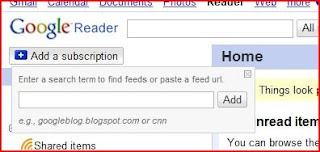
Now lets see how you can add the feeds in outlook directly. You can use IE or Firefox to go to the site and then click on the RSS feed button, Select Atom/RSS1.0/RSS2.0 (I recommend Atom as its one of the newest implementations if thats not available select RSS2.0 and have RSS1.0 as last option)
Once you select a feed you will be taken redirected to another URL. Just copy that URL, Open outlook,
Tools --> Account Settings, Click on RSS feeds
Click on New,
Enter the URL and click on Add, Thats it.. you will be asked for the location for it to be stored (.pst) and stuff, default options would suffice and then click on Add... Whoa, and here you are , next time a new news article is added or your favorite author posts a new topic, you will recieve it as a mail.
This was as to how to add it in the local computer, now let me tell you how to add it in the online readers like My Yahoo, or Google Reader.
You would already have the feed URL, which you got after clicking on the RSS Icon of your favorite blog or News Site. You can Click on Add a subscription and enter the URL,
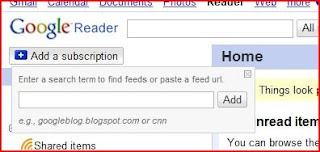
Thats it, you are there... Nothing else is needed. A lot of sites have links which point you to the RSS feed url, click them and you would be redirected to the URL, copy it and use it any any readers of your choice.
Do try it and post a comment if you need any other help with regards to it.
So is RSS is really simple, I would think so... wont you ?
Do try it and post a comment if you need any other help with regards to it.
So is RSS is really simple, I would think so... wont you ?





From now this wont be a just another icon for me!!!
ReplyDelete